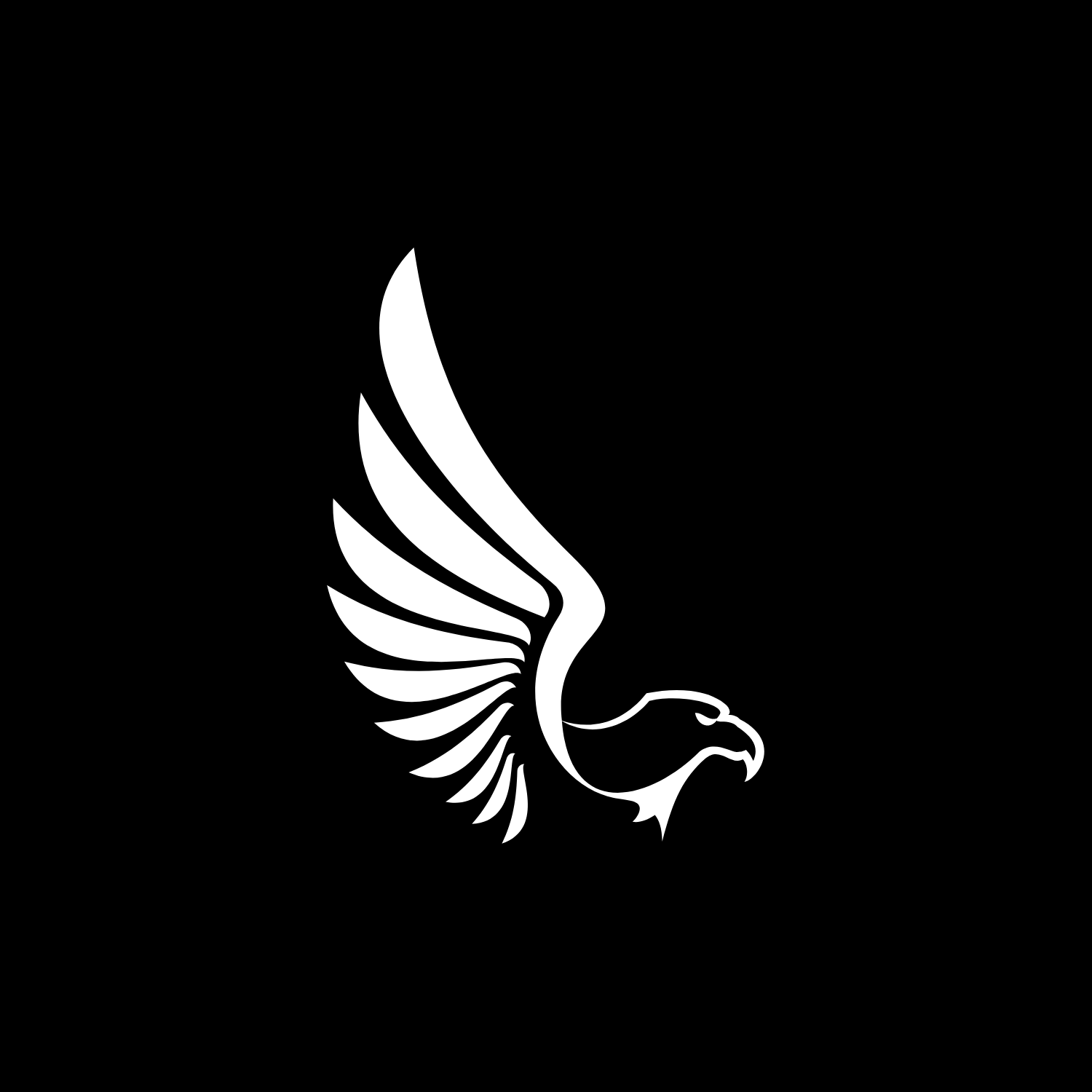- Open Davinci Resolve Project Settings The first step is to open your Davinci Resolve project. Then navigate to the bottom right corner to click the Project Settings cog wheel.
- Click Open LUT Folder in the Color Management Section When the Project Setting pop-up menu shows up, select the Color Management tab. Next scroll down to the Lookup Tables section and click Open LUT Folder.
- Drag and Drop LUTs Open another finder window or download folder that contains your LUTs. Drag and drop the LUT .CUBE files into the Davinci Resolve LUT Folder. You can drag single .CUBE files or an entire folder of .CUBE files.
- Click Update Lists Close the folders and select Update Lists in Davinci Resolve. This will refresh the dropdown menu in Davinci Resolve.
- Add LUTs to Footage from the 3D Input Lookup Table The LUTs are now available under the 3D Input Lookup Table dropdown menu. The dropdown menu will have each individual .CUBE file you added to the Davinci Resolve LUTs folder.
- Pick a LUT and Click Save , Select the LUT of your choice from the dropdown menu, then click Save to apply it.
DOWNLOAD PDF INSTRUCTIONS
Here you can find PDF instructions with step by step guide