Lightroom tips for landscape photographers
Want to take better landscape shots but don't know where to start? Fortunately, Adobe Lightroom is just what you're looking for. Lightroom is a powerful picture editor that streamlines the process of capturing amazing landscape photos. In this post, we'll go through several ways to improve your Lightroom landscape photo edits.

Introduction to Lightroom for Landscape Photography
A firm grasp of Lightroom's fundamentals is required before diving into the editing details. This article will give an introduction to Lightroom and its primary functions for landscape photographers, including the Library and Develop modules, as well as information on how to import and arrange your photographs.

Basic Editing Techniques in Lightroom
If you've learned Lightroom, you may begin working on your photographs. Here, we'll go through the fundamentals of using Lightroom for editing landscape photographs, such as cropping, altering exposure, increasing contrast, modifying highlights and shadows, adjusting color balance and white balance, and sharpening and noise reduction.

Advanced Editing Techniques in Lightroom
You can go on to more complex methods of landscape picture editing once you've mastered the fundamentals. You may use the adjustment brush to make fine-tuned changes to certain regions of your images, while graded filters will help you add a slight vignette to your shots. Combining different exposures allows you to make beautiful HDR shots, while split tone allows you to give your photographs a personal feel.
- Using Graduated Filters
- Using the Adjustment Brush
- Creating HDR Images
- Using Split Toning
Using Lightroom Presets for Landscape Photography
Many landscape Lightroom presets are available at AAAPresets. These presets may be used to rapidly add a specific style or effect to your photographs. We've had over 10,000 happy clients who've used our premium Lightroom presets. We also provide a collection of the best presets for a variety of styles and effects, as well as comprehensive instructions on how to install and use them. With AAAPresets' Lightroom presets, you can quickly and easily edit your photos like an expert.
Creating Stunning Black and White Landscape Photos in Lightroom
The beauty and atmosphere of a landscape may be beautifully captured in black and white photography. As a result of the lack of color, the viewer's attention is drawn to the landscape's textures, contrasts, and composition, creating images that are both striking and enduring. From the calmness of a foggy woodland to the dramatic intensity of a stormy sky, black and white landscapes may inspire a wide variety of feelings. The lack of color forces the spectator to focus on the mood and the unadulterated nature of the landscape. Black and white landscape photography may be an engaging and emotive method to display the natural beauty of landscapes of all kinds, from the majesty of mountains to the peace of a lake to the simplicity of a single tree.



Create a Panorama in Lightroom
A wide-angle perspective of a situation that cannot be captured in a single shot may be easily and effectively recorded by creating a panorama in Lightroom. Learn how to make a panorama in Lightroom by following these instructions:
- Open Lightroom and select the photos you want to merge into a panorama.
- Right-click on the selected photos and select "Photo Merge" > "Panorama".
- In the Panorama Merge Preview window, choose the projection type that best suits your image, such as Spherical, Cylindrical or Perspective.
- Adjust the Boundary Warp slider to control how much the edges of the image are warped to fill the panorama frame.
- Use the Crop tool to adjust the final composition of the panorama.
- Click on the "Merge" button to create the panorama image.
When the panorama has been made, it may be improved with Lightroom's editing capabilities, such as altering exposure, contrast, and color temperature. Lightroom's straightforward UI and robust editing capabilities make it simple to produce breathtaking panoramas that do justice to the astounding majesty of nature and capture its immensity and grandeur in a single shot.

We've compiled a selection of presets to get you started with Lightroom and give you everything you need to take your landscape photography to the next level. You can save time and get professional results when editing landscape photographs with our collection of Lightroom presets. So, why do you stay? Take your landscape photography to the next level with the help of Lightroom presets.
Conclusion,
Lightroom is an essential tool for any landscape photographer who wants to capture and enhance the beauty of the natural world. Lightroom's extensive editing toolset, which covers everything from simple adjustments to more complex procedures, allows you to give your landscape images a whole new artistic dimension. Everyone, from novice to expert, can benefit from learning more about Lightroom. The possibilities for capturing and enhancing the beauty of nature that can be found in Lightroom are virtually limitless, from making panoramas to employing presets. With Lightroom's help, you can take your landscape photos to the next level. Because to its intuitive layout and robust editing features, you may make your landscape photographs truly remarkable.
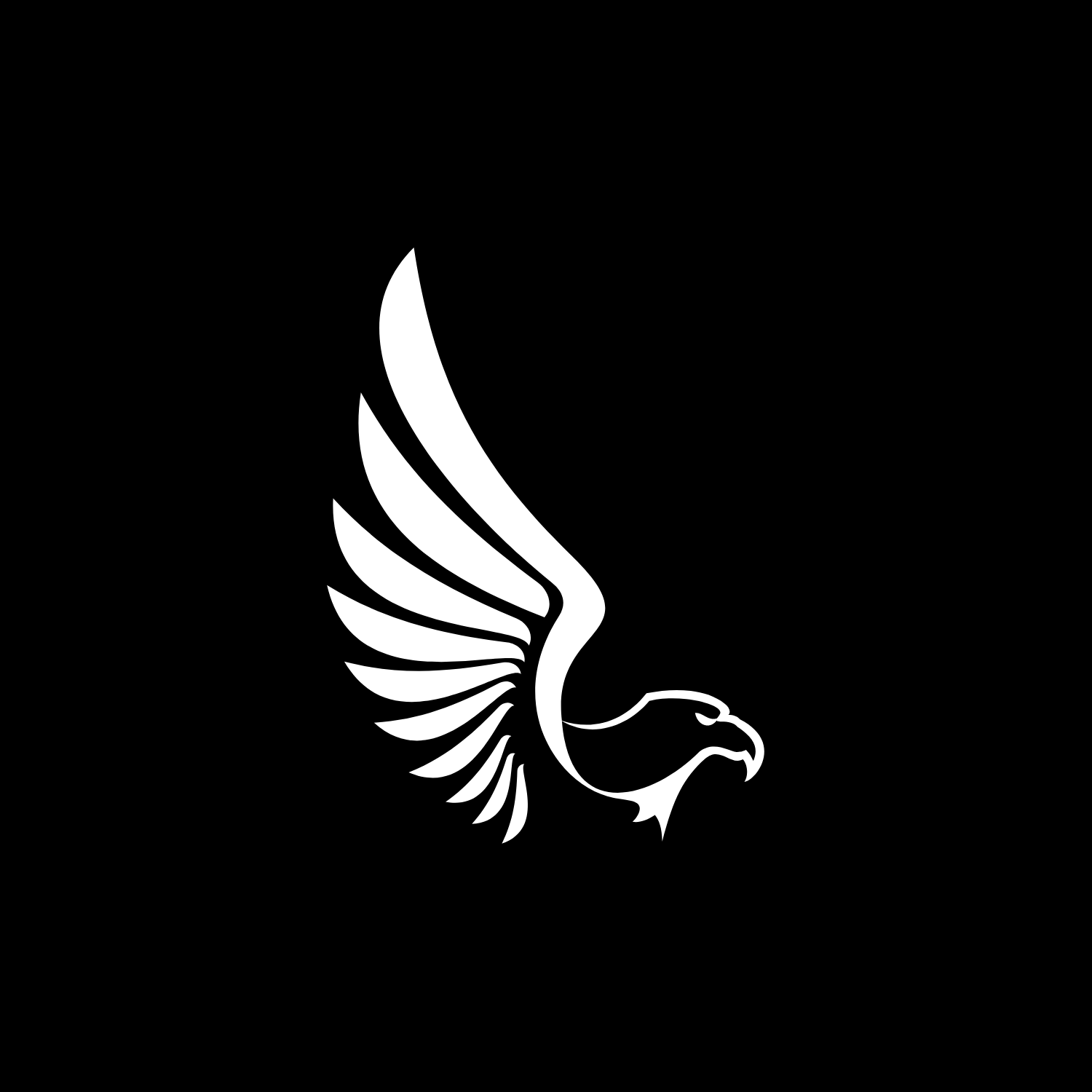
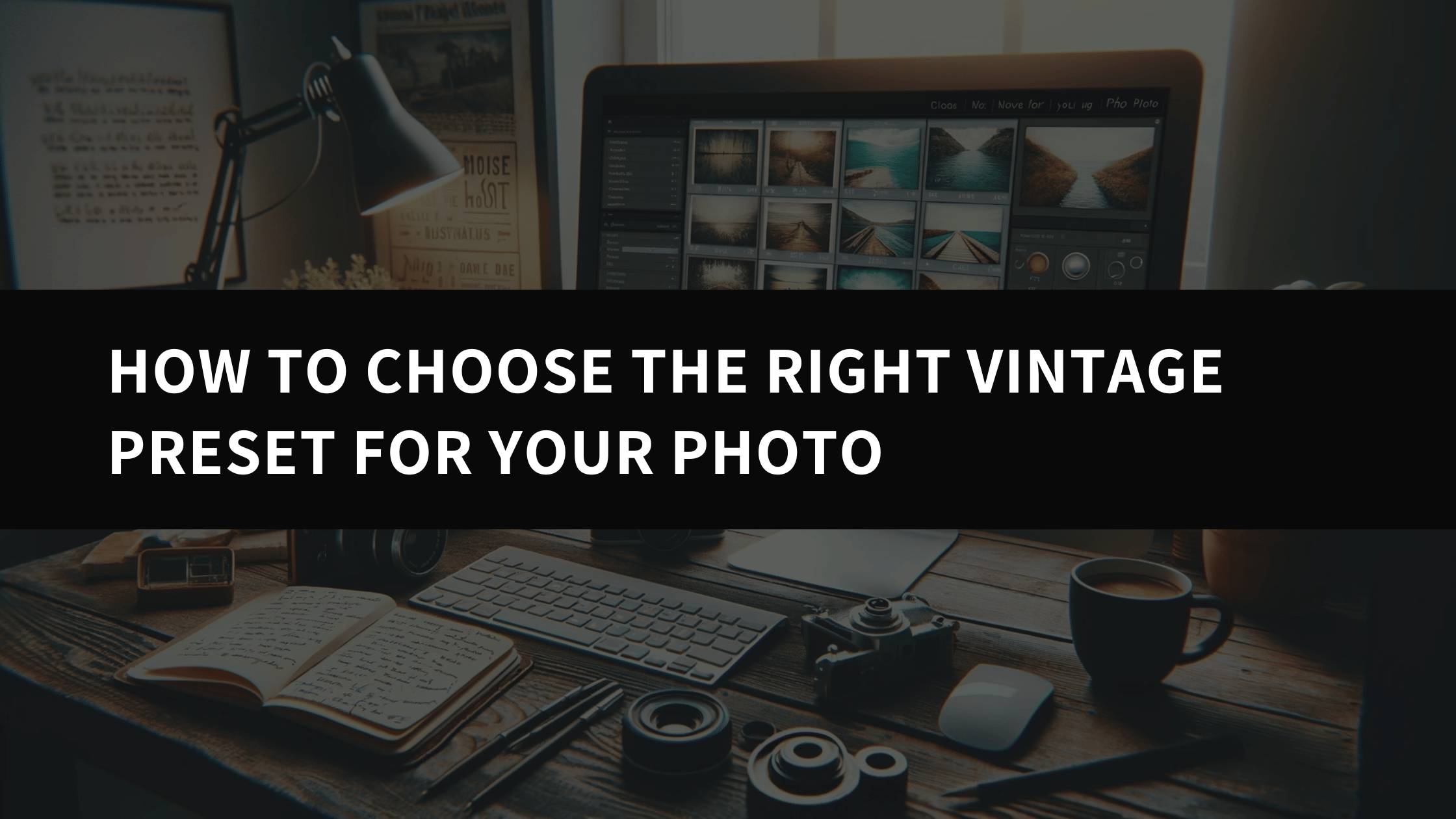
Leave a comment
This site is protected by hCaptcha and the hCaptcha Privacy Policy and Terms of Service apply.