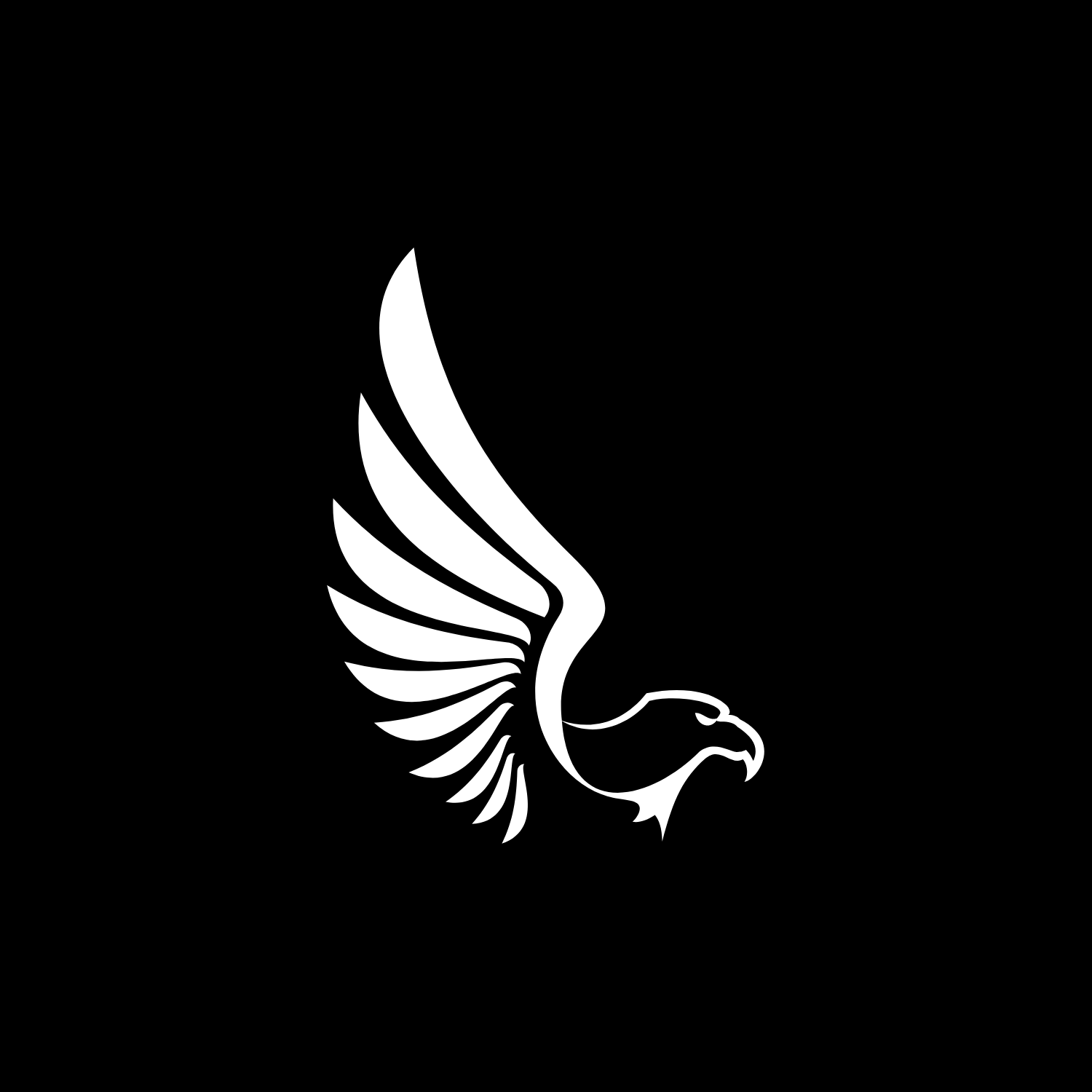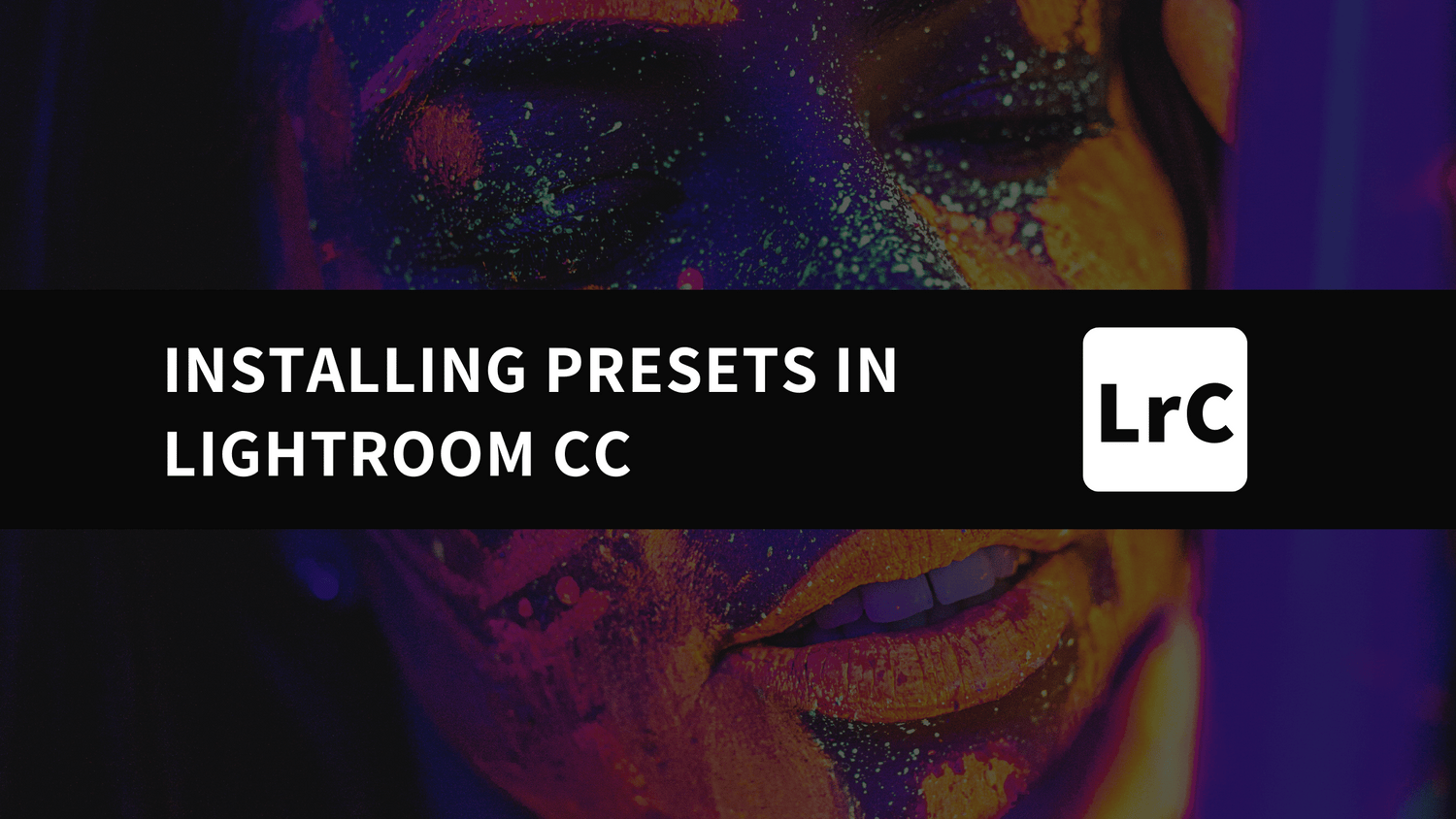Installing presets in Lightroom (CC) — Mac or Windows
These instructions are for Adobe Lightroom 1.3 onwards.
- Extract the ZIP file (desktop version) with the presets that you downloaded from AAAPresets.
- Open Lightroom CC and click on the edit icon at the top right. The icon looks like three
- sliders—three horizontal bars with circles on them.
- At the bottom on the screen, you will see a Presets button. Click this.
- The presets panel is now revealed.
- Click on the icon of three dots at the top •••
- In the dropdown menu select Import Presets.
- Navigate to the folder 'Lightroom and Lightroom Classic since Apr 2018 (.XMP)', select the presets ZIP file(s) and click Import.
- All of the presets will now be listed in the Presets panel.